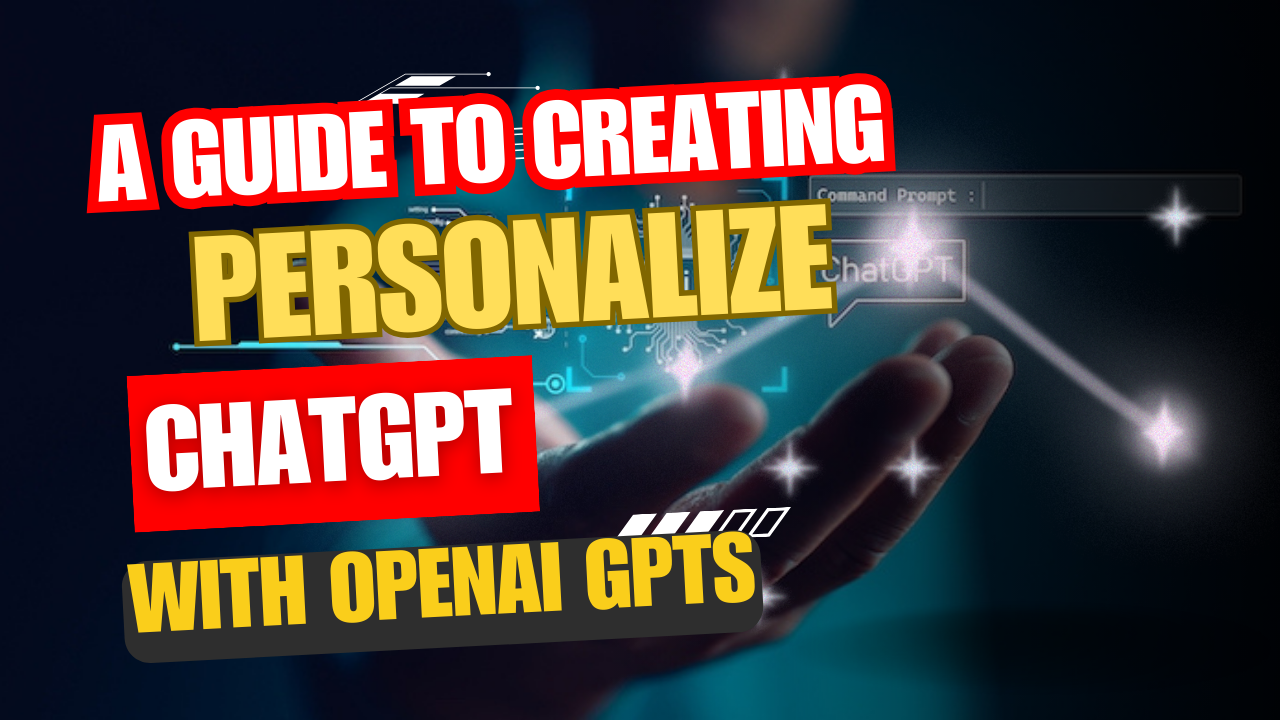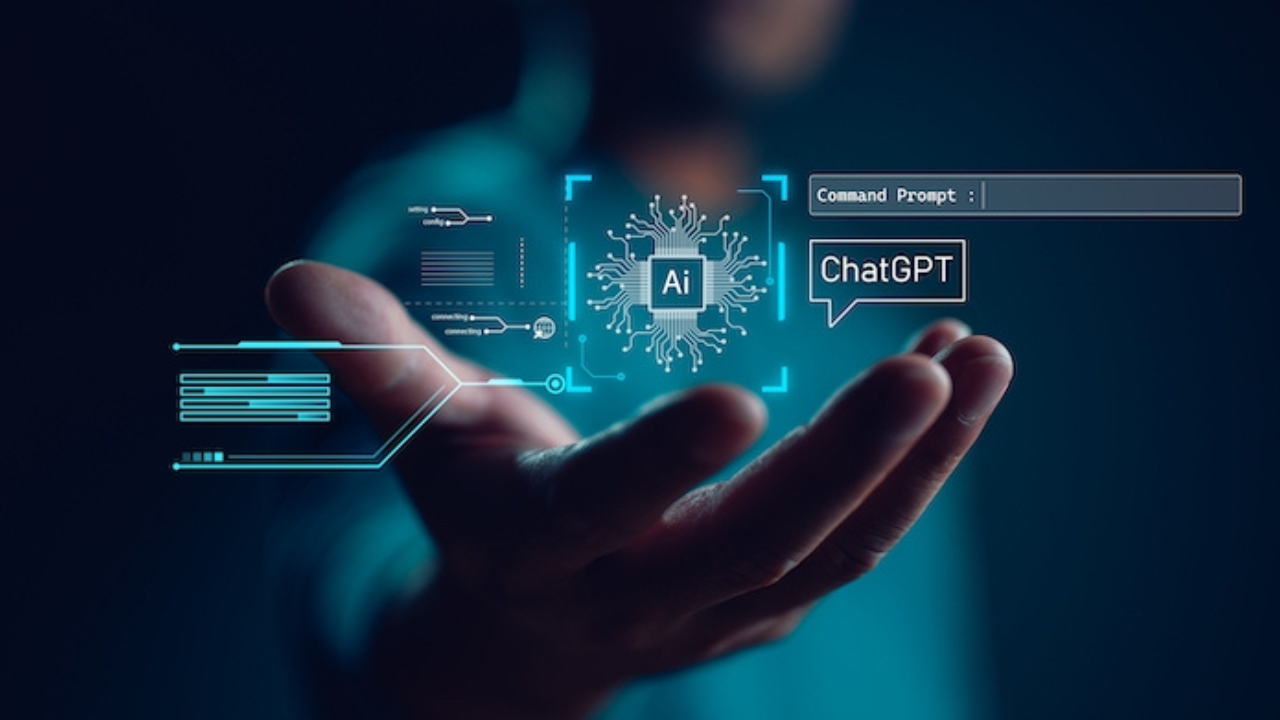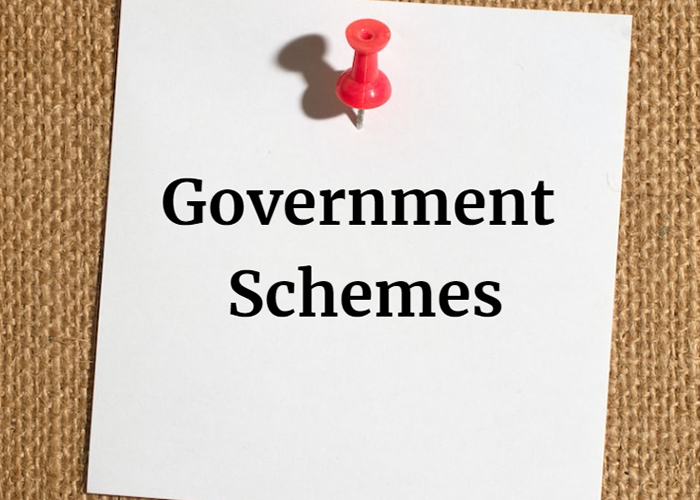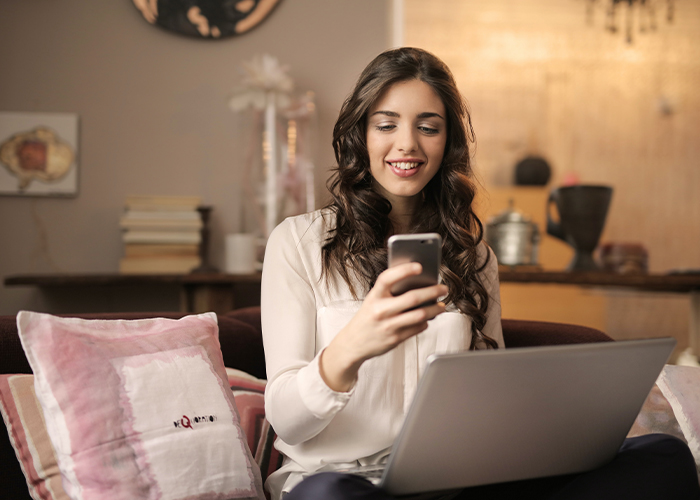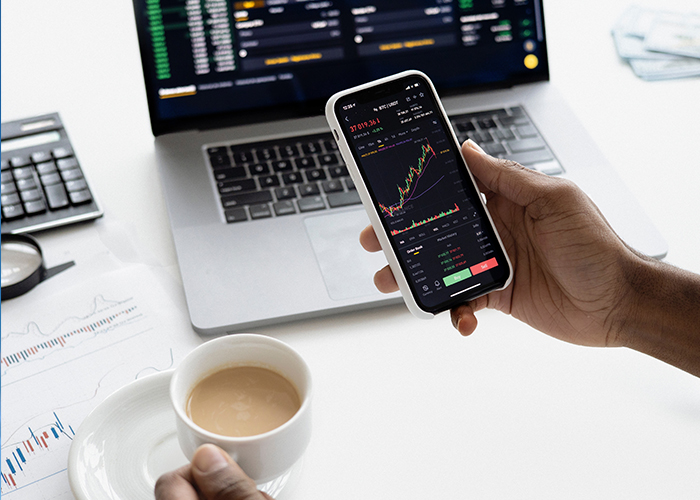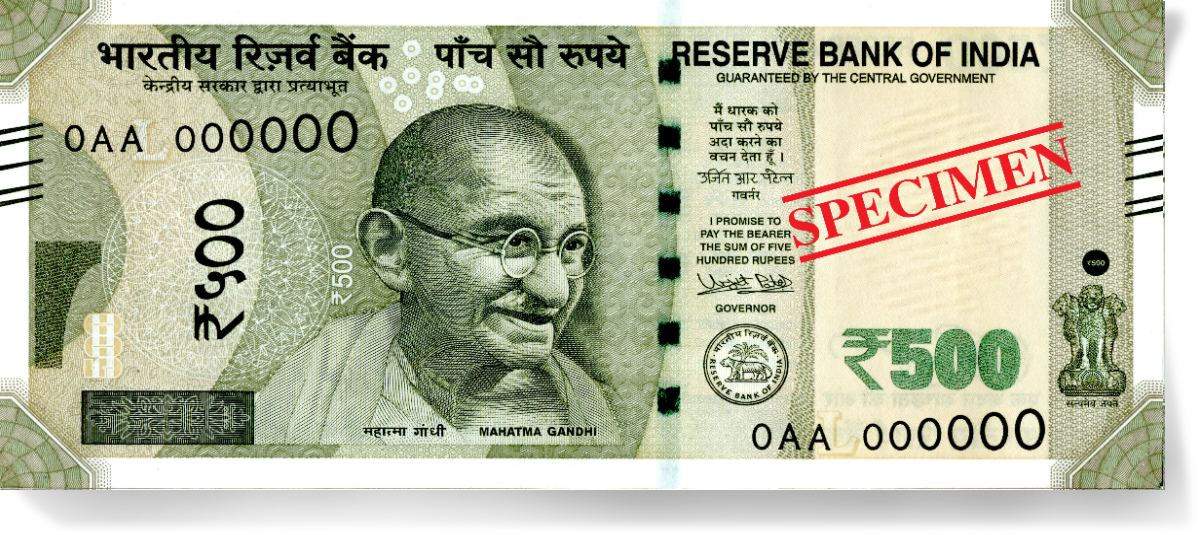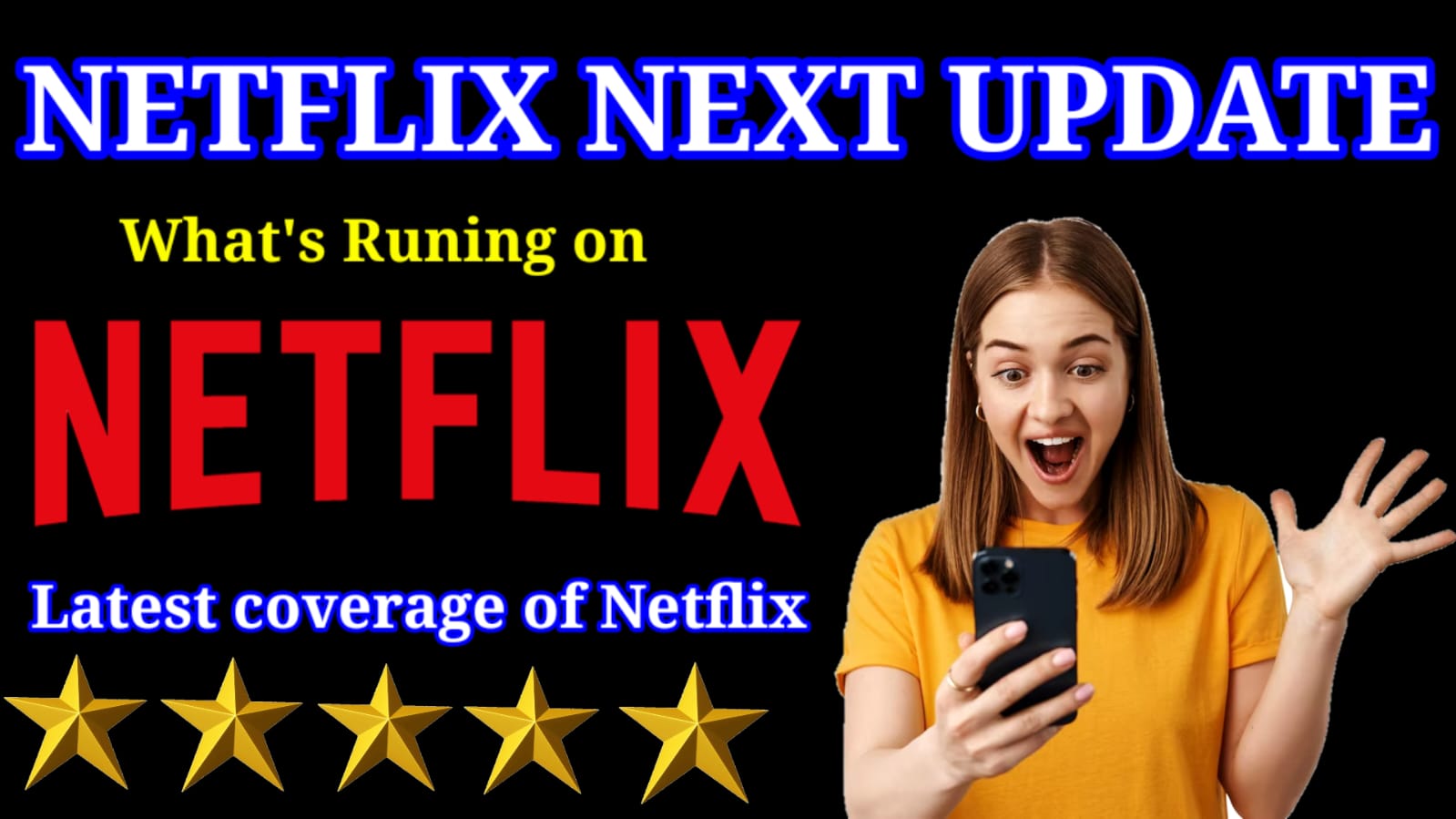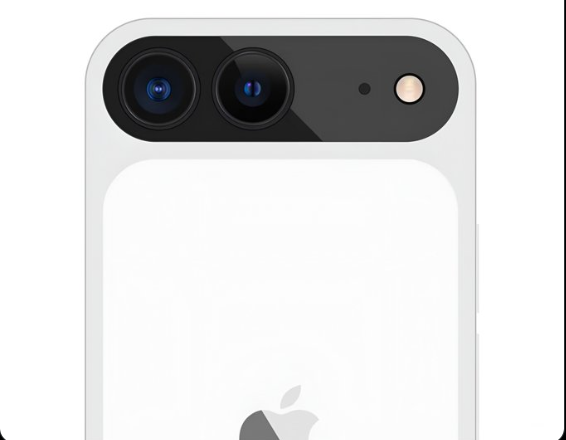Unlocking the Power of Personalized ChatGPT: A Step-by-Step Guide
In the wake of a temporary outage, OpenAI swiftly restored ChatGPT services, unveiling a groundbreaking feature—GPTs. Recently showcased at OpenAI DevDay, GPTs empower users to craft a bespoke version of ChatGPT, infused with specialized knowledge and capabilities such as web browsing and image generation. This presents an exciting opportunity to tailor ChatGPT for specific tasks or purposes. Our comprehensive tutorial below walks you through the process of creating your very own personalized GPT.
Have you ever wished ChatGPT could be more personalized to suit your specific needs? Well, good news! OpenAI has introduced a groundbreaking feature that allows you to create a customized version of ChatGPT with added knowledge and capabilities. In this tutorial, we'll guide you through the process of creating your very own personalized ChatGPT.
Step 1: Visit OpenAI GPT Builder and Sign In
Head over to the OpenAI GPT Builder and sign in to your OpenAI account. If you don't have one, you can easily create an account.
1. Navigate to the OpenAI GPT Builder website.
To navigate to the OpenAI GPT Builder website, you can use a web browser such as Google Chrome, Mozilla Firefox, or Microsoft Edge. Open your web browser and type https://chat.openai.com/gpts/editor into the address bar. Press Enter to navigate to the website.
2. Click the "Sign in" button.
Once you are on the OpenAI GPT Builder website, you will see a button labeled "Sign in". Click this button to open a new window where you can enter your OpenAI account email and password.
3. If you don't have an OpenAI account, click the "Create account" button.
If you don't have an OpenAI account, you can create one by clicking the "Create account" button. This will open a new window where you can enter your email address, create a password, and select a region. Once you have entered all of the required information, click the "Create account" button to create your new OpenAI account.
4. Once you are signed in, you will be taken to the OpenAI GPT Builder editor.
Once you are signed in to your OpenAI account, you will be taken to the OpenAI GPT Builder editor. This is where you can create and manage your GPTs. You can create a new GPT by clicking the "Create a GPT" button. You can also manage your existing GPTs by clicking the "My GPTs" button.
Step 2: Create a GPT
Once you are signed in to your OpenAI account, click on the "Create a GPT" option at the top of the page. This will open a new window where you can create your new GPT. You will need to enter a name and description for your GPT, and you can also select the actions that you want your GPT to be able to perform.
Here are some examples of actions that you can select:
Generate text
Translate languages
Write different kinds of creative content
Answer your questions in an informative way
You can also select the following capabilities for your GPT:
Web browsing
DALL-E image generation
Code interpretation
Once you have selected the desired actions and capabilities, click the "Create GPT" button to create your new GPT.
Step 3: Define Your Personalized GPT
On the next page, you can define the purpose of your GPT. You can do this by providing the GPT Builder with examples of the types of tasks that you want your GPT to be able to perform. For example, you could provide the following examples:
Write a poem about a cat.
Translate the following sentence into Spanish: "I love you."
Generate a code snippet to calculate the area of a triangle.
The GPT Builder will use this information to create a GPT that is tailored to your specific needs.
Step 4: Build Your GPT
The GPT Builder will take some time to create your personalized GPT. The amount of time required will depend on the complexity of your GPT and the capabilities that you have selected.
Step 5: Test Your GPT
Once your GPT is created, you can test it by asking questions and interacting with it. You can do this by typing in the chat box and pressing enter.
Step 6: Configure Your GPT
To configure your GPT, click on the "Configure" button at the top of the page. This will open a new window where you can give your GPT a name, edit instructions, upload files for additional knowledge, and enable capabilities like web browsing, DALL-E, and Code Interpreter.
Step 7: Save Your GPT
Once you have configured your GPT, click on the "Save" button in the top-right corner and confirm your choices. You can keep your GPT private or make it discoverable on OpenAI's GPT Store.
Step 8: Chat with Your Custom GPT
To access your custom GPT, click on the left sidebar and select your GPT. You can then start chatting with your GPT by typing in the chat box and pressing enter.
Step 9: Share Your GPT
If you wish, open the drop-down menu, copy the link, and share your personalized GPT with others.
Creating a personalized GPT opens up a world of possibilities. You can upload files to make it deeply personalized for private use. With added capabilities like DALL-E image generation and web browsing, your conversations become more dynamic and engaging.
Over time, the GPT Store will showcase incredible GPTs created by users worldwide. If you're eager to explore ChatGPT 4 for free, check out our updated article and share your GPT link in the comments. We can't wait to see what amazing GPTs the community comes up with!
Conclusion: Personalized ChatGPT with OpenAI GPTs
OpenAI's GPTs have revolutionized the way we interact with AI, offering a unique opportunity to personalize our ChatGPT experience. Creating a custom ChatGPT tailored to specific needs is now possible through the GPT Builder, and the process is both intuitive and powerful.
The ability to define the purpose of your GPT, test its responses, and configure its capabilities, including web browsing and image generation, provides users with unprecedented control. The option to upload files for additional knowledge makes the personalized GPT a versatile tool for various tasks.
As we navigate this era of AI advancements, the GPT Store is set to become a hub for incredible creations from users worldwide. Sharing your personalized GPT adds to the collective intelligence and fosters a community of innovation.
So, whether you're creating a specialized tutor, a conversational partner, or a tool for a specific task, OpenAI's GPTs empower you to shape AI according to your preferences. Explore the possibilities, share your creations, and elevate your conversations with the limitless potential of personalized ChatGPT.
Stay tuned for more updates, and feel free to share your GPT links in the comments. The future of AI interaction is in your hands!
Frequently Asked Questions (FAQ): Personalized ChatGPT with OpenAI GPTs
Q1: What is a personalized GPT?
A1: A personalized GPT (Generative Pre-trained Transformer) refers to a custom version of ChatGPT that users can create to serve specific purposes or tasks. It allows you to add extra knowledge and capabilities, such as web browsing and image generation.
Q2: How do I create a personalized GPT?
A2: Follow these steps:
Visit the OpenAI GPT Builder and sign in.
Click on "Create a GPT" and define your personalized GPT.
The GPT Builder will generate your custom GPT.
Test your GPT by asking questions.
Click on "Configure" to name your GPT, edit instructions, upload files, and enable capabilities.
Save your GPT, and you can share it via a link or keep it private.
Q3: Can I upload files to my personalized GPT?
A3: Yes, you can upload files to enhance the knowledge of your personalized GPT. This feature allows you to create a deeply personalized GPT for private use.
Q4: What capabilities can I enable for my GPT?
A4: You can enable various capabilities, including web browsing, DALL-E (image generation), and Code Interpreter, making your GPT versatile for different tasks.
Q5: How do I share my personalized GPT?
A5: After configuring your GPT, save it, and you can share it via a link. Making it public will also make it discoverable on OpenAI's GPT Store.
Q6: Is the GPT Store accessible to everyone?
A6: Yes, the GPT Store is a platform where users can share their personalized GPTs with the global community. It's a space for discovering and exploring diverse GPT creations.
Feel free to ask any specific questions not covered here!
Written by: Md Muktar Hossain